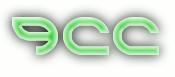"Mas, bisa gak dengan peralatan kita yang sekarang untuk membagi Bandwidth untuk setiap klient?". itu kutipan pertanyaan yang sering dilontarkan baik di milis or di forum ini. Kemudian saya mencoba mencari referensi dar teman-teman yang sudah lebih dahulu terjun ke dunia internet tapi kebayanyakan dari mereka merekomendasikan menggunakan mikrotik. Wah selain harus beli saya pikir lebih baik saya mencari alternatif lain yang open source dan tentunya gatis ya saya salah seorang yg suka seusatu yang gratis, semoga anda juga demikian
berkat bantuan rekan saya Google.com akhirnya saya mendapatkan apa yang saya inginkan. ternyata sangat banyak tool yang dapat digunakan untuk membagi bandwidth dan penggunaannya sangat mudah sekali. Bahkan kalo anda menggunakan fedora core 5 anda tidak perlu susah-susah menginstallnya. Nah apa saja sih yang dapat digunakan? berikut adalah tool yang dapat digunakan:
CBQ
HTB
Webmin/CBQ
P2P Grab
Bluestar
pada kesempatan ini saya akan men-sharing kepada anda bagaimana membagi bandwidth mengunakan point yang paling atas (CBQ)
1. Saya asumsikan anda menggunakan Fedora Core 5
2. [root@oprekhouse ~]# cd /etc/sysconfig/cbq
[root@oprekhouse cbq ~]# ls -l
...
-rw-r--r-- 1 root root 11 Feb 12 2006 avpkt
-rw-r--r-- 1 root root 79 Feb 12 2006 cbq-0000.example
3. rename cbq-0000.example misalnya menjadi cbq-256.lansatu
4. edit file cbq-256.lansatu
contoh 1 :
DEVICE=eth1,10Mbit,1Mbit
RATE=256Kbit
WEIGHT=25.6Kbit
PRIO=5
RULE=192.168.1.1/32
contoh 2:
DEVICE=eth1,10Mbit,1Mbit
RATE=512Kbit
WEIGHT=51.2Kbit
PRIO=5
RULE=192.168.1.1/32
Isi file seperti di atas itu artinya anda memberikan bandwidth 256 kepada semua client yang koneksi internet melalui gateway 192.168.1.1. jadi misalnya anda memiliki klien 100 yang terkoneksi itu berarti bandwith 256 itu di share oleh 100 client tersebut.
5. [root@oprekhouse ~]# /sbin/cbq start
kali anda mendapatkan pesan seperti berikut, lakukan langkah ke 6:
find: warning: you have specified the -maxdepth option after a non-option argument (, but options are not positional (-maxdepth affects tests specified before it as well as those specified after it). Please specify options before other arguments.
find: warning: you have specified the -maxdepth option after a non-option argument (, but options are not positional (-maxdepth affects tests specified before it as well as those specified after it). Please specify options before other arguments.
6. [root@oprekhouse ~]# /sbin/cbq restart
7. Selesai
Sekarang silahkan anda cek apakah CBQ sudah benar-benar berjalan dengan baik. Kalau saya menggunakan cari ini
[root@oprekhouse ~]# iftop -i eth1 (eth satu adalah yg ber ip 192.168.1.1)
Semoga bermanfaat
Jan 11, 2009
Membagi Bandwidth Tanpa Mikrotik
Labels: Mikrotik
Posted by Sujianto 2 comments
Limit Different Bandwidth In Day and Night in Mikrotik
There are lot many ways to limit bandwidth for day and Night, but personally I found this is the easiest way, Here it is.
I have used Simple Queue, Script and Scheduler.
Suppose we have one network 192.168.1.0/24 and want to limit Bandwidth for day and Night Time.
Network 192.168.1.0/24
Bandwidth = 06:00am – 18:00pm – 1Mbps.
Bandwidth = 18:00pm – 06:00am – 2Mbps.
Create two simple queues for the same network with different Bandwidth Limit.
/queue simple
#name=”Day” target-addresses=192.168.1.0/24 dst-address=0.0.0.0/0
interface= parent=none direction=both priority=8
queue=default-small/default-small limit-at=512k/512k
max-limit=1M/1M total-queue=default-small
#name=”Night” target-addresses=192.168.1.0/24 dst-address=0.0.0.0/0
interface= parent=none direction=both priority=8
queue=default-small/default-small limit-at=1M/1M
max-limit=2M/2M total-queue=default-small
Now, write scripts
/system script
#name=”Day” source=/queue simple enable Day; /queue simple disable Night
#name=”Night” source=/queue simple enable Night; /queue simple disable Day
Finally, Schedule it
/system scheduler
#name=”Day” on-event=Day start-date=oct/13/2007 start-time=06:00:00 interval=1d
#name=”Night” on-event=Night start-date=oct/13/2007 start-time=18:
Labels: Mikrotik
Posted by Sujianto 0 comments
Tutorial Dasar Mikrotik
Mikrotik sekarang ini banyak digunakan oleh ISP, provider hotspot, ataupun oleh pemilik warnet. Mikrotik OS menjadikan computer menjadi router network yang handal yang dilengkapi dengan berbagai fitur dan tool, baik untuk jaringan kabel maupun wireless.
Dalam tutorial kali ini penulis menyajikan pembahasan dan petunjuk sederhana dan simple dalam mengkonfigurasi mikrotik untuk keperluan-keperluan tertentu dan umum yang biasa dibutuhkan untuk server/router warnet maupun jaringan lainya, konfirugasi tersebut misalnya, untuk NAT server, Bridging, BW manajemen, dan MRTG.
Versi mikrotik yang penulis gunakan untuk tutorial ini adalah MikroTik routeros 2.9.27
silahkan download disini
Labels: Mikrotik
Posted by Sujianto 0 comments
Tutorial Mikrotik VPN : Point to Point Tunnel Protocol (PPTP)
PPTP (Point to Point Tunnel Protocol) supports encrypted tunnels over IP. The MikroTik RouterOS implementation includes support fot PPTP client and server.
General applications of PPTP tunnels:
* For secure router-to-router tunnels over the Internet
* To link (bridge) local Intranets or LANs (when EoIP is also used)
* For mobile or remote clients to remotely access an Intranet/LAN of a company (see PPTP setup for Windows for more information)
Each PPTP connection is composed of a server and a client. The MikroTik RouterOS may function as a server or client – or, for various configurations, it may be the server for some connections and client for other connections. For example, the client created below could connect to a Windows 2000 server, another MikroTik Router, or another router which supports a PPTP server.
Description
PPTP is a secure tunnel for transporting IP traffic using PPP. PPTP encapsulates PPP in virtual lines that run over IP. PPTP incorporates PPP and MPPE (Microsoft Point to Point Encryption) to make encrypted links. The purpose of this protocol is to make well-managed secure connections between routers as well as between routers and PPTP clients (clients are available for and/or included in almost all OSs including Windows).
PPTP includes PPP authentication and accounting for each PPTP connection. Full authentication and accounting of each connection may be done through a RADIUS client or locally.
MPPE 40bit RC4 and MPPE 128bit RC4 encryption are supported.
PPTP traffic uses TCP port 1723 and IP protocol GRE (Generic Routing Encapsulation, IP protocol ID 47), as assigned by the Internet Assigned Numbers Authority (IANA). PPTP can be used with most firewalls and routers by enabling traffic destined for TCP port 1723 and protocol 47 traffic to be routed through the firewall or router.
PPTP connections may be limited or impossible to setup though a masqueraded/NAT IP connection. Please see the Microsoft and RFC links at the end of this section for more information.
PPTP Client Setup
Submenu level : /interface pptp-client
Property Description
name (name; default: pptp-out1) - interface name for reference
mtu (integer; default: 1460) - Maximum Transmit Unit. The optimal value is the MTU of the interface the tunnel is working over decreased by 40 (so, for 1500-byte ethernet link, set the MTU to 1460 to avoid fragmentation of packets)
mru (integer; default: 1460) - Maximum Receive Unit. The optimal value is the MTU of the interface the tunnel is working over decreased by 40 (so, for 1500-byte ethernet link, set the MRU to 1460 to avoid fragmentation of packets)
connect-to (IP address)- the IP address of the PPTP server to connect to
user (string)- user name to use when logging on to the remote server
password (string; default: "")- user password to use when logging to the remote server
profile (name; default: default) - profile to use when connecting to the remote server
add-default-route (yes | no; default: no) - whether to use the server which this client is connected to as its default router (gateway)
Example
To set up PPTP client named test2 using username john with password john to connect to the 10.1.1.12 PPTP server and use it as the default gateway:
[admin@MikroTik] interface pptp-client> add name=test2 connect-to=10.1.1.12 \
\... user=john add-default-route=yes password=john
[admin@MikroTik] interface pptp-client> print
Flags: X - disabled, R - running
0 X name="test2" mtu=1460 mru=1460 connect-to=10.1.1.12 user="john"
password="john" profile=default add-default-route=yes
[admin@MikroTik] interface pptp-client> enable 0
Monitoring PPTP Client
Command name : /interface pptp-client monitor
Property Description
Statistics:
uptime (time) - connection time displayed in days, hours, minutes, and seconds
encoding (string) - encryption and encoding (if asymmetric, separated with '/') being used in this connection
status (string) - status of the client:
# Dialing – attempting to make a connection
# Verifying password... - connection has been established to the server, password verification in progress
# Connected – self-explanatory
# Terminated – interface is not enabled or the other side will not establish a connection
Example
Example of an established connection:
[admin@MikroTik] interface pptp-client> monitor test2
uptime: 4h35s
encoding: MPPE 128 bit, stateless
status: Connected
[admin@MikroTik] interface pptp-client>
PPTP Server Setup
Submenu level : /interface pptp-server server
[admin@MikroTik] interface pptp-server server> print
enabled: no
mtu: 1460
mru: 1460
authentication: mschap2
default-profile: default
[admin@MikroTik] interface pptp-server server>
Description
The PPTP server supports unlimited connections from clients. For each current connection, a dynamic interface is created.
Property Description
enabled (yes | no; default: no) - defines whether PPTP server is enabled or not
mtu (integer; default: 1460) - Maximum Transmit Unit. The optimal value is the MTU of the interface the tunnel is working over decreased by 40 (so, for 1500-byte ethernet link, set the MTU to 1460 to avoid fragmentation of packets)
mru (integer; default: 1460) - Maximum Receive Unit. The optimal value is the MTU of the interface the tunnel is working over decreased by 40 (so, for 1500-byte ethernet link, set the MTU to 1460 to avoid fragmentation of packets)
authentication (multiple choice: pap | chap | mschap1 | mschap2; default: mschap2) - authentication algorithm
default-profile (name; default: default) - default profile to use
Example
To enable PPTP server:
[admin@MikroTik] interface pptp-server server> set enabled=yes
[admin@MikroTik] interface pptp-server server> print
enabled: yes
mtu: 1460
mru: 1460
authentication: mschap2
default-profile: default
[admin@MikroTik] interface pptp-server server>
PPTP Server Users
Submenu level : /interface pptp-server
Description
There are two types of items in PPTP server configuration - static users and dynamic connections. A dynamic connection can be established if the user database or the default-profile has its local-address and remote-address set correctly. When static users are added, the default profile may be left with its default values and only P2P user (in /ppp secret) should be configured. Note that in both cases P2P users must be configured properly.
Property Description
name - interface name
user - the name of the user that is configured statically or added dynamically
Statistics:
mtu - shows (cannot be set here) client's MTU
client-address - shows (cannot be set here) the IP of the connected client
uptime - shows how long the client is connected
encoding (string) - encryption and encoding (if asymmetric, separated with '/') being used in this connection
Example
To add a static entry for ex1 user:
[admin@MikroTik] interface pptp-server> add user=ex1
[admin@MikroTik] interface pptp-server> print
Flags: X - disabled, D - dynamic, R - running
# NAME USER MTU CLIENT-ADDRESS UPTIME ENC...
0 DR ex 1460 10.0.0.202 6m32s none
1 pptp-in1 ex1
[admin@MikroTik] interface pptp-server>
In this example an already connected user ex is shown besides the one we just added.
PPTP Router-to-Router Secure Tunnel Example
The following is an example of connecting two Intranets using an encrypted PPTP tunnel over the Internet.
There are two routers in this example:
* [HomeOffice]
Interface LocalHomeOffice 10.150.2.254/24
Interface ToInternet 192.168.80.1/24
* [RemoteOffice]
Interface ToInternet 192.168.81.1/24
Interface LocalRemoteOffice 10.150.1.254/24
Each router is connected to a different ISP. One router can access another router through the Internet.
On the PPTP server a user must be set up for the client:
[admin@HomeOffice] ppp secret> add name=ex service=pptp password=lkjrht
local-address=10.0.103.1 remote-address=10.0.103.2
[admin@HomeOffice] ppp secret> print detail
Flags: X - disabled
0 name="ex" service=pptp caller-id="" password="lkjrht" profile=default
local-address=10.0.103.1 remote-address=10.0.103.2 routes==""
[admin@HomeOffice] ppp secret>
Then the user should be added in the PPTP server list:
[admin@HomeOffice] interface pptp-server> add user=ex
[admin@HomeOffice] interface pptp-server> print
Flags: X - disabled, D - dynamic, R - running
# NAME USER MTU CLIENT-ADDRESS UPTIME ENC...
0 pptp-in1 ex
[admin@HomeOffice] interface pptp-server>
And finally, the server must be enabled:
[admin@HomeOffice] interface pptp-server server> set enabled=yes
[admin@HomeOffice] interface pptp-server server> print
enabled: yes
mtu: 1460
mru: 1460
authentication: mschap2
default-profile: default
[admin@HomeOffice] interface pptp-server server>
Add a PPTP client to the RemoteOffice router:
[admin@RemoteOffice] interface pptp-client> add connect-to=192.168.80.1 user=ex \
\... password=lkjrht disabled=no
[admin@RemoteOffice] interface pptp-client> print
Flags: X - disabled, R - running
0 R name="pptp-out1" mtu=1460 mru=1460 connect-to=192.168.80.1 user="ex"
password="lkjrht" profile=default add-default-route=no
[admin@RemoteOffice] interface pptp-client>
Thus, a PPTP tunnel is created between the routers. This tunnel is like an Ethernet point-to-point connection between the routers with IP addresses 10.0.103.1 and 10.0.103.2 at each router. It enables 'direct' communication between the routers over third party networks.
To route the local Intranets over the PPTP tunnel – add these routes:
[admin@HomeOffice] > ip route add dst-address 10.150.1.0/24 gateway 10.0.103.2
[admin@RemoteOffice] > ip route add dst-address 10.150.2.0/24 gateway 10.0.103.1
On the PPTP server it can alternatively be done using routes parameter of the user configuration:
[admin@HomeOffice] ppp secret> print detail
Flags: X - disabled
0 name="ex" service=pptp caller-id="" password="lkjrht" profile=default
local-address=10.0.103.1 remote-address=10.0.103.2 routes==""
[admin@HomeOffice] ppp secret> set 0 routes="10.150.1.0/24 10.0.103.2 1"
[admin@HomeOffice] ppp secret> print detail
Flags: X - disabled
0 name="ex" service=pptp caller-id="" password="lkjrht" profile=default
local-address=10.0.103.1 remote-address=10.0.103.2
routes="10.150.1.0/24 10.0.103.2 1"
[admin@HomeOffice] ppp secret>
Test the PPTP tunnel connection:
[admin@RemoteOffice]> /ping 10.0.103.1
10.0.103.1 pong: ttl=255 time=3 ms
10.0.103.1 pong: ttl=255 time=3 ms
10.0.103.1 pong: ttl=255 time=3 ms
ping interrupted
3 packets transmitted, 3 packets received, 0% packet loss
round-trip min/avg/max = 3/3.0/3 ms
Test the connection through the PPTP tunnel to the LocalHomeOffice interface:
[admin@RemoteOffice]> /ping 10.150.2.254
10.150.2.254 pong: ttl=255 time=3 ms
10.150.2.254 pong: ttl=255 time=3 ms
10.150.2.254 pong: ttl=255 time=3 ms
ping interrupted
3 packets transmitted, 3 packets received, 0% packet loss
round-trip min/avg/max = 3/3.0/3 ms
To bridge a LAN over this secure tunnel, please see the example in the 'EoIP' section of the manual. To set the maximum speed for traffic over this tunnel, please consult the 'Queues' section.
Connecting a Remote Client via PPTP Tunnel
The following example shows how to connect a computer to a remote office network over PPTP encrypted tunnel giving that computer an IP address from the same network as the remote office has (without need of bridging over eoip tunnels)
Please, consult the respective manual on how to set up a PPTP client with the software You are using.
The router in this example:
* [RemoteOffice]
Interface ToInternet 192.168.81.1/24
Interface Office 10.150.1.254/24
The client computer can access the router through the Internet.
On the PPTP server a user must be set up for the client:
[admin@RemoteOffice] ppp secret> add name=ex service=pptp password=lkjrht
local-address=10.150.1.254 remote-address=10.150.1.2
[admin@RemoteOffice] ppp secret> print detail
Flags: X - disabled
0 name="ex" service=pptp caller-id="" password="lkjrht" profile=default
local-address=10.150.1.254 remote-address=10.150.1.2 routes==""
[admin@RemoteOffice] ppp secret>
Then the user should be added in the PPTP server list:
[admin@RemoteOffice] interface pptp-server> add name=FromLaptop user=ex
[admin@RemoteOffice] interface pptp-server> print
Flags: X - disabled, D - dynamic, R - running
# NAME USER MTU CLIENT-ADDRESS UPTIME ENC...
0 FromLaptop ex
[admin@RemoteOffice] interface pptp-server>
And the server must be enabled:
[admin@RemoteOffice] interface pptp-server server> set enabled=yes
[admin@RemoteOffice] interface pptp-server server> print
enabled: yes
mtu: 1460
mru: 1460
authentication: mschap2
default-profile: default
[admin@RemoteOffice] interface pptp-server server>
Finally, the proxy APR must be enabled on the 'Office' interface:
[admin@RemoteOffice] interface ethernet> set Office arp=proxy-arp
[admin@RemoteOffice] interface ethernet> print
Flags: X - disabled, R - running
# NAME MTU MAC-ADDRESS ARP
0 R ToInternet 1500 00:30:4F:0B:7B:C1 enabled
1 R Office 1500 00:30:4F:06:62:12 proxy-arp
[admin@RemoteOffice] interface ethernet>
Labels: Mikrotik
Posted by Sujianto 0 comments
Blocking web in mikrotik
This example will explain you “How to Block Web Sites” & “How to Stop Downloading”. I have use Web-Proxy test Package.First, Configure Proxy.
/ip proxy
enabled: yes
src-address: 0.0.0.0
port: 8080
parent-proxy: 0.0.0.0:0
cache-drive: system
cache-administrator: "ASHISH PATEL"
max-disk-cache-size: none
max-ram-cache-size: none
cache-only-on-disk: no
maximal-client-connections: 1000
maximal-server-connections: 1000
max-object-size: 512KiB
max-fresh-time: 3d
Now, Make it Transparent
/ip firewall nat
chain=dstnat protocol=tcp dst-port=80 action=redirect to-ports=8080
Make sure that your proxy is NOT a Open Proxy
/ip firewall filter
chain=input in-interface= src-address=0.0.0.0/0 protocol=tcp dst-port=8080 action=drop
Now for Blocking Websites
/ip proxy access
dst-host=www.vansol27.com action=deny
It will block website http://www.vansol27.com, We can always block the same for different networks by giving src-address. It will block for particular source address.
We can also stop downloading files like.mp3, .exe, .dat, .avi,…etc.
/ip proxy access
path=*.exe action=deny
path=*.mp3 action=deny
path=*.zip action=deny
path=*.rar action=deny.
Try with this also
/ip proxy access
dst-host=:mail action=deny
This will block all the websites contain word “mail” in url.
Example: It will block www.hotmail.com, mail.yahoo.com, www.rediffmail.com
ENJOY BLOCKING…….
Labels: Mikrotik
Posted by Sujianto 0 comments
Blok Situs Porno menggunakan web proxy di mikrotik
Download tutorial untuk memblok situs porno menggunakan fasilitas web proxy di mikrotik, mirip dengan fasilitas block "word" atau kata-kata yang berbau porno, misal; sex, bugil, dsb pada squid proxy.
download disini:
http://indonesiacyber.net/artikel/Block-situs-porno-dengan-mikrotik.doc
Labels: Mikrotik
Posted by Sujianto 0 comments
Membagi bandwidth secara adil dengan mikrotik
Dengan menggunakan queue type pcq di Mikrotik, kita bisa membagi bandwidth yang ada secara merata untuk para user, saat jaringan pada posisi peak.
step2nya:
1. Asumsi : Network Address 172.16.0.0/12, interface yang mengarah ke pengguna diberi nama Lan, dan interface yang mengarah ke upstream provider diberi nama Public;
2. Ketikkan di console atau terminal :
/ip firewall mangle add chain=forward src-address=172.16.0.0/12 \
action=mark-connection new-connection-mark=users-con
/ip firewall mangle add connection-mark=users-con action=mark-packet \
new-packet-mark=users chain=forward
/queue type add name=pcq-download kind=pcq pcq-classifier=dst-address
/queue type add name=pcq-upload kind=pcq pcq-classifier=src-address
/queue tree add name=Download parent=Lan max-limit=2048000
/queue tree add parent=Download queue=pcq-download packet-mark=users
/queue tree add name=Upload parent=Public max-limit=1024000
/queue tree add parent=Upload queue=pcq-upload packet-mark=users
/queue tree add parent=Lan queue=pcq-download packet-mark=users
/queue tree add parent=Public queue=pcq-upload packet-mark=users
3. selamat mencoba!!
note: LAN dan INTERNET adalah nama interface.LAN interface ke arah user/client,INTERNET interface ke arah ISP.
Labels: Mikrotik
Posted by Sujianto 0 comments